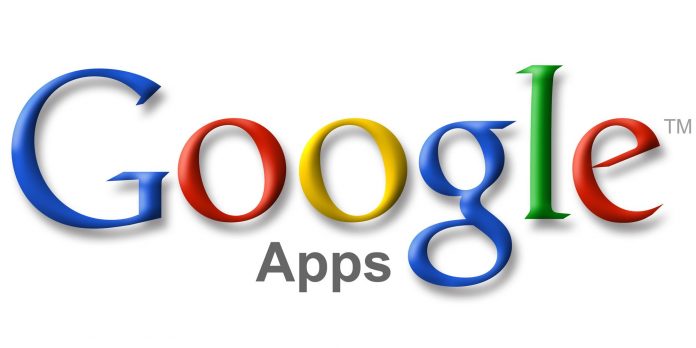
Google Apps Legacy Account or G Suite Standard Edition is a very interesting FREE service previously offered by Google. It allows domain owners to host their emails in Google’s servers using their own primary domain (e.g. [email protected]). I managed to register an account before they stopped accepting new registrations on December 2012.
Fast forward 4 years, I needed to change the primary domain I used to register in my Google Apps Legacy account. I learned that they had limited the possibility to update it unless you upgrade your account to a paid subscription. But here’s the catch – you won’t be able to downgrade back to the free legacy account once you started paying.
I searched for ways to legitimately edit my primary domain but ended up seeing lots of paid services that offer to change it for you. Well, I told my self – “if they can do it, I can do it”. I refused to avail any of these paid services but I managed to get necessary hints from all the blogs, forums, and freelance offerings.
After spending several hours trying to figure out the way, I was successful not only in changing my primary domain but also adding one or two secondary domains! It took a lot of careful experimentation and guts. A single click could cause you to lose your account permanently. With tons of data consolidation from different forums along with detailed documentation of what works and what doesn’t, I was able to create my own systematic procedure.
Google offered G Suite Standard Edition for free so IMHO, it is justifiable to give back and help others with the domain swap for free.
PREREQUISITES:
- Verify Account Creation Date
- Enable API Access and Rapid Release
- Add and Verify Domain Aliases (max of three)
- Create a Temporary Super Admin User
STEP 1 – Verify Account Creation Date
Login to your Admin Dashboard using your Super Admin account. Open Google API Explorer and nagivate to All versions > Admin directory API > directory.customer.get. Put the following information
|
1 2 |
customerKey: my_customer fields: customerCreationTime |
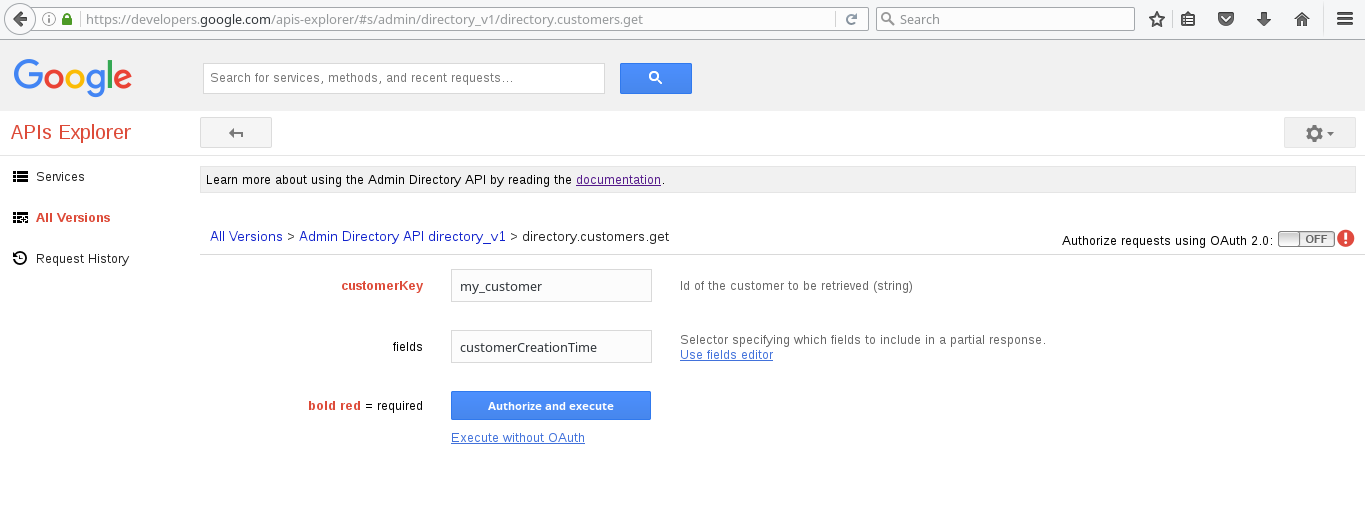
Then click Authorize and execute. Select https://www.googleapis.com/auth/admin.directory.customer in the OAuth scope window.
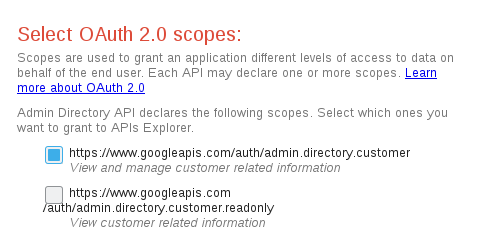
The output would determine if your Google Apps account is eligible for this procedure. If the customerCreationTime is earlier than December 6, 2012, you can proceed with the rest of the steps.
STEP 2 – Enable API Access and Rapid Release
Go back to your Admin Dashboard then go to Security > API Reference and check Enable API access.
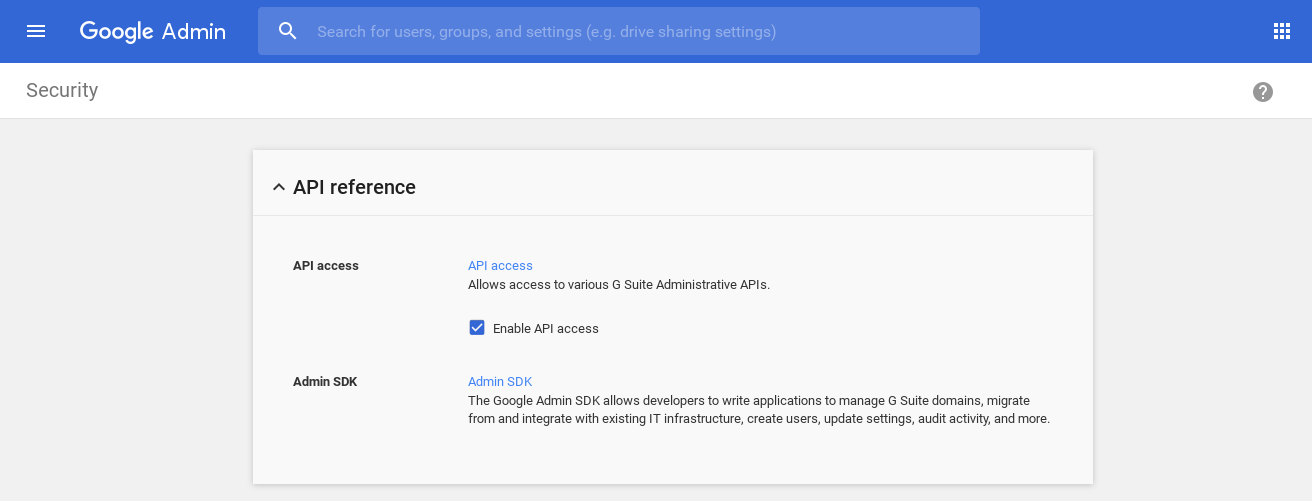
Next, go to Company Profile > Profile Be sure the following are selected
|
1 2 |
New Users Features > Rapid Release New products > Automatic |
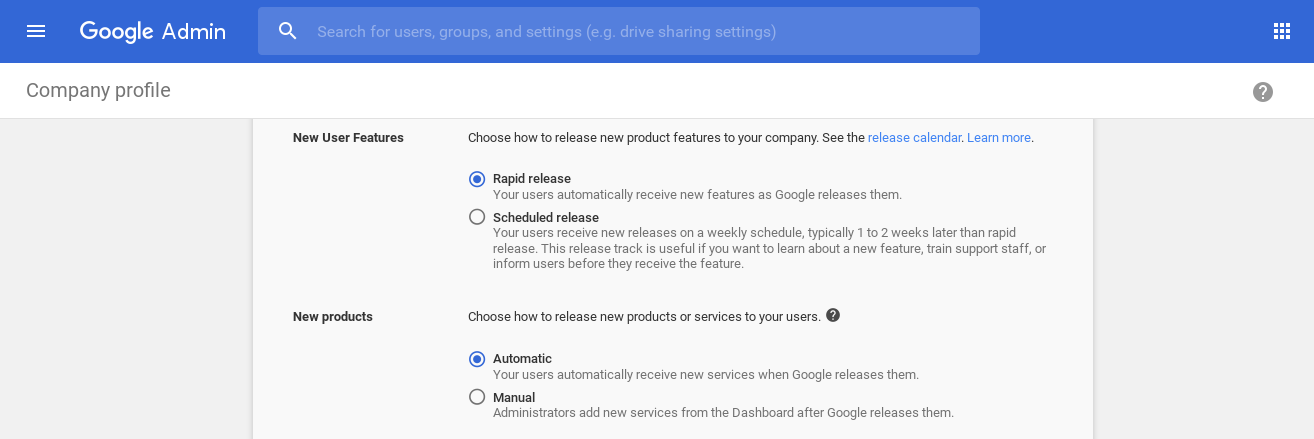

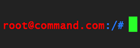



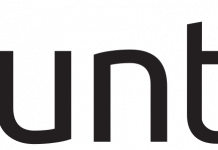
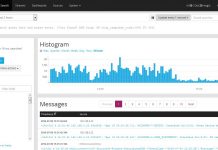


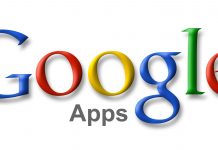

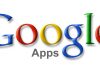

Amazing! Thank you so much for this. There is a bit of trust that has to happen during this process, but it was a non-issue. I had an older account that was not being used so I was prepared to have it all go south and just write it off, but that didn’t happen at all. In fact, PacketBytes took care of it SUPER quick and I now have everything running on my “legacy” Google Apps account. You rock!
Thanks so much! It worked for me too.
Wow, it works. Thank you PacketBytes . Have a nice day!
Thanks in advance, I’ve emailed the details.
Hi,
I’ve sent all the details, can you check it? Thanks.
I’ve sent all the information, Thanks
Hi, please send me the details. Thanks for great sharing.
I emailed you the details as well!
Hello, any update on the emails? Is update 4 still the last update? Thanks.
Hi,
I’ve sent all the information as requested, can you check it’s ok please?
Thanks very much pal!
emailed you the details, thanks!
Hi,
I’ve just sent the info to your email with all the details you need.
Thank you.
Hi ,
I’ve sent you an mail with all the information needed.
Thanks for you help!
Hi there,
I just sent you an email with the details. Thanks so much for your help!
Hi
I’ve sent you an mail with all the information needed.
Please help me. Thanks
Hi Root CMD,
I have updated the privilege as super admin and send you the screenshot to your email. Thank you for your update.
Jerr
Is update 4 still in effect (save your request as draft for now) or are you ready to take on some new challenges?
Hi. I just started working on requests that came recently. I will update my post accordingly.
Have also just sent you details for my domain. Thanks in advance.
Hello,
Just sent you an email with the necessary information.
Thanks in advance for you amazing help.
Hi,
I have sent you the email with necessary details. Please advise on next steps.
Thx in advance.
Hello.
Is update 4 still in effect (save your request as draft for now) or are you ready to take on some new challenges?
Hello,
I have send an email with the request to your outtlook and gmail, Appreciate your help and thank you in advance.
Regards,
J
Hi root@command,
I’ve sent you an mail with all the information needed.
Thanks in advance.
Best regards,
Pat
Hi! Have just sent you details. Will really appreciate your assistance. Thanks!
Hi
Just sent you an email with the necessary information.
Thanks in advance.
Just resent you a reminder, in case my original request went to spam!
Thank you again!
P
Hi. Please refer to the last update I made in my post. Thanks!
Thank you. Just wanted to make sure- you hadn’t missed it. Ill wait.
Thanks again!
I sent you a request with the info. Thank you
Hello,
Just sent you an email with the necessary information.
Thanks in advance for you amazing help.
Hi root,
Just sent you an email with the necessary information.
Thanks in advance for you amazing help.
Hi,
I’ve sent you an email with the details to swap domain.
Thank a lot!
Hi root@command,
I’ve sent you an mail with all the information needed.
Thanks in advance.
Best regards,
Pat
Details sent via email. Hope it’s not too much trouble to get through your backlog! Thanks very much for this generous service.
Why not just post the instructions so we can do it ourselves?
Why not just figure it out yourself as I and other people did?
Thanks a mil! Sent you the info.
E-mail sent, for when you get a chance on your return. Thanks!
Hi, I’ve sent an email with all the information.
Thanks in advance.
Hi I’m not sure if you have missed my email, but my domains wasn’t changed. 🙁
I have sent you the email yesterday, not sure if my last comment worked.
Thank you very much for your great help!
Hello, just have sent you the email with the data, thanks for that!!!
Best regards
Philipp
Hi,
I’ve sent you an email with the necessary details.
Many thanks!
Hello,
I’ve sent a mail with all the information.
Thanks in advance.
Hello, I have sent you an email with detail info. Thanks in advance
I just sended you a e-mail with all the details. Thanks in Advance!
Hi,
Sent the email. Would appreciate your help as soon as you can please.
Thanks
Email sent with domain info… Thanks in advance
Hi,
I’ve sent you an email with the details to swap domain.
Thank you
Hello,
I’ve just send an email to change my GApps primary domain.
Thank you.
Hi,
Thank you so much for your assistance to add the secondary domain to my account.
I will recommend your services anytime.
Thank you
Hi,
I’ve sent all the information, can you check it?
perfect! you did it. Seems magic 🙂
Hi, I’ve sent all the information, please help. Thanks for great sharing.
Hi,
I have sent you the email with necessary details.
Thx.