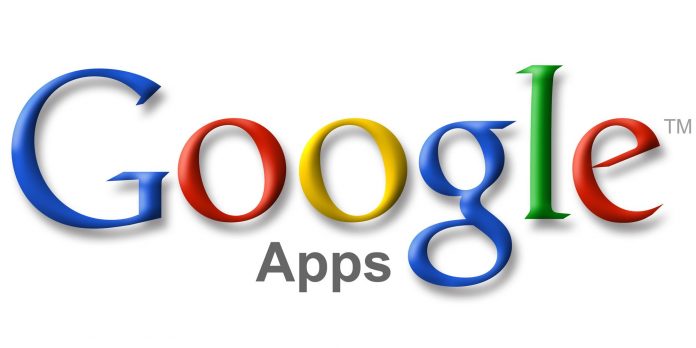
Google Apps Legacy Account or G Suite Standard Edition is a very interesting FREE service previously offered by Google. It allows domain owners to host their emails in Google’s servers using their own primary domain (e.g. [email protected]). I managed to register an account before they stopped accepting new registrations on December 2012.
Fast forward 4 years, I needed to change the primary domain I used to register in my Google Apps Legacy account. I learned that they had limited the possibility to update it unless you upgrade your account to a paid subscription. But here’s the catch – you won’t be able to downgrade back to the free legacy account once you started paying.
I searched for ways to legitimately edit my primary domain but ended up seeing lots of paid services that offer to change it for you. Well, I told my self – “if they can do it, I can do it”. I refused to avail any of these paid services but I managed to get necessary hints from all the blogs, forums, and freelance offerings.
After spending several hours trying to figure out the way, I was successful not only in changing my primary domain but also adding one or two secondary domains! It took a lot of careful experimentation and guts. A single click could cause you to lose your account permanently. With tons of data consolidation from different forums along with detailed documentation of what works and what doesn’t, I was able to create my own systematic procedure.
Google offered G Suite Standard Edition for free so IMHO, it is justifiable to give back and help others with the domain swap for free.
PREREQUISITES:
- Verify Account Creation Date
- Enable API Access and Rapid Release
- Add and Verify Domain Aliases (max of three)
- Create a Temporary Super Admin User
STEP 1 – Verify Account Creation Date
Login to your Admin Dashboard using your Super Admin account. Open Google API Explorer and nagivate to All versions > Admin directory API > directory.customer.get. Put the following information
|
1 2 |
customerKey: my_customer fields: customerCreationTime |
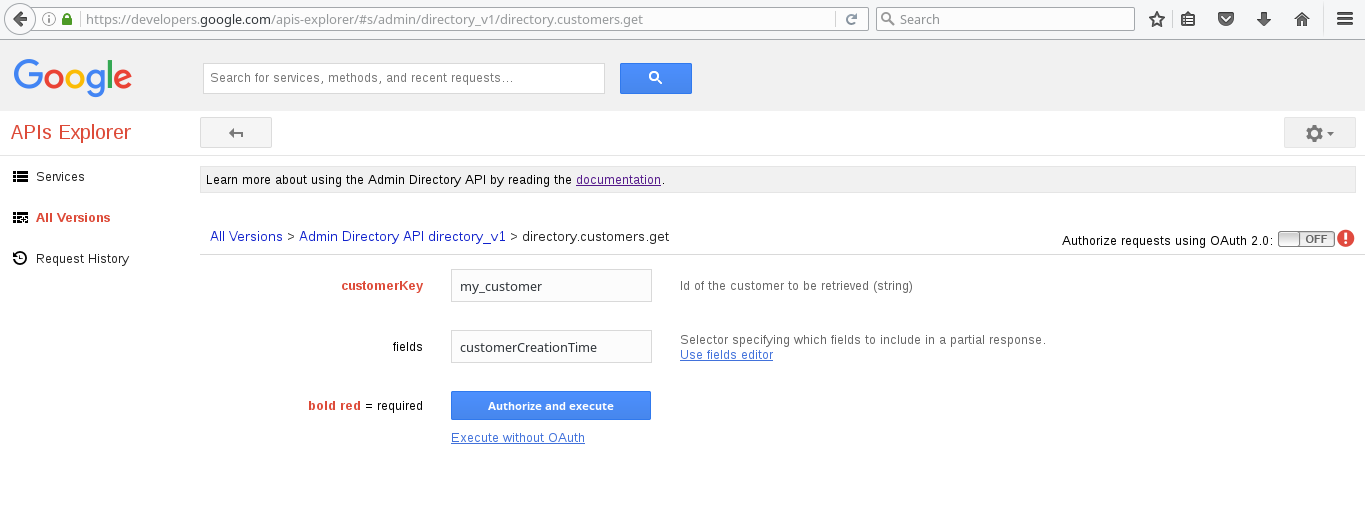
Then click Authorize and execute. Select https://www.googleapis.com/auth/admin.directory.customer in the OAuth scope window.
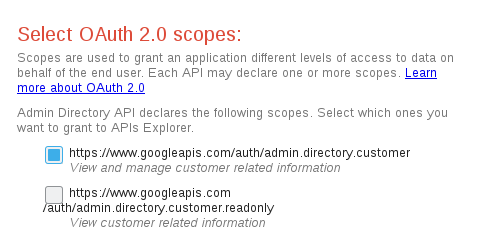
The output would determine if your Google Apps account is eligible for this procedure. If the customerCreationTime is earlier than December 6, 2012, you can proceed with the rest of the steps.
STEP 2 – Enable API Access and Rapid Release
Go back to your Admin Dashboard then go to Security > API Reference and check Enable API access.
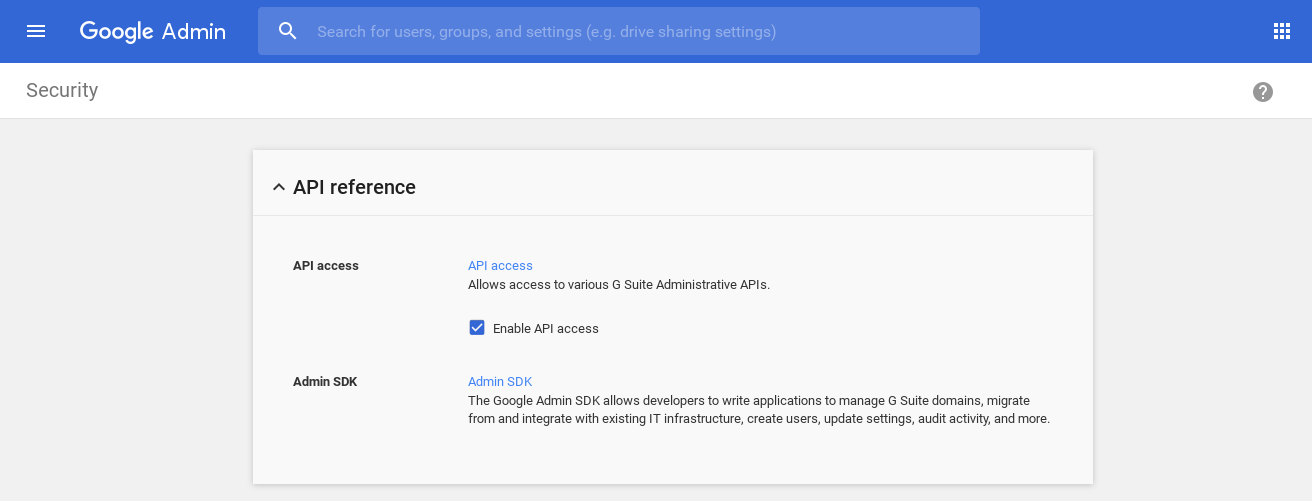
Next, go to Company Profile > Profile Be sure the following are selected
|
1 2 |
New Users Features > Rapid Release New products > Automatic |
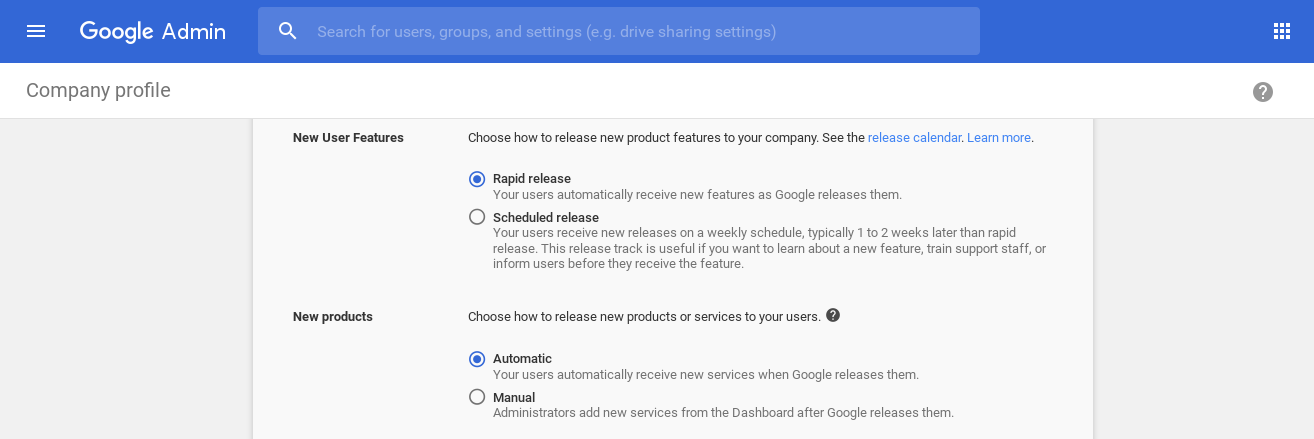

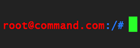



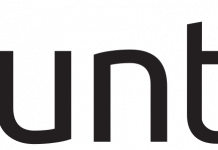
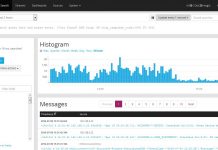


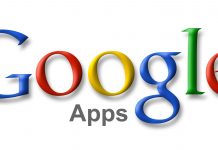

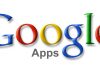

Hi Root,
Please help me to change the Primary domain. Kindly let me know where I can send you details.
ping
Does this still work now? Google might have shut down this?